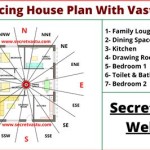Essential Aspects of Drawing Floor Plans on Google SketchUp
Google SketchUp is a versatile 3D modeling program widely used for architectural design, interior design, and other creative projects. Its user-friendly interface and intuitive tools make it an ideal platform for creating accurate and visually appealing floor plans. This article will provide a comprehensive guide to the essential aspects of drawing floor plans on Google SketchUp.
1. Understanding the Interface: Before delving into floor plan creation, it's crucial to familiarize yourself with the SketchUp interface. This includes understanding the different toolbars, menus, and navigation controls. The "Camera" menu allows for easy navigation around your model, while the "Draw" toolbar provides essential tools for creating lines, shapes, and other elements.
2. Setting Up a Template: SketchUp offers several pre-made templates designed for specific purposes. When creating a floor plan, it's recommended to start with the "Architectural Design" template. This template provides a grid-based workspace with predefined units, making it easier to draw accurate dimensions.
3. Drawing Exterior Walls: To begin the floor plan, draw the exterior walls using the "Line" tool. Start by measuring the dimensions of the walls and snapping to the grid to ensure accuracy. Use the "Push/Pull" tool to extrude the walls to the desired height.
4. Creating Interior Walls and Partitions: Once the exterior walls are in place, draw the interior walls and partitions by following the same steps as for the exterior walls. Use the "Dimension" tool to add accurate measurements to the walls for reference.
5. Adding Doors and Windows: To create doors and windows, use the "Components" library. Select the appropriate door or window style and place it at the desired location on the wall. Adjust the dimensions and orientation as needed.
6. Inserting Furniture and Objects: SketchUp's 3D Warehouse provides a vast library of furniture, objects, and other models. Browse the warehouse and import the desired items into your floor plan. Position and scale the objects to create a realistic and detailed representation.
7. Adding Layers: Utilizing layers in SketchUp allows for better organization and control over different elements of the floor plan. Create separate layers for walls, furniture, and other objects. This simplifies editing and allows for easy visibility toggling.
8. Customizing Materials and Textures: Applying materials and textures to the floor plan adds depth and realism. Select the desired materials from the "Materials" library and apply them to the corresponding surfaces. Adjust the texture scale and other properties to create a more detailed model.
9. Creating 3D Views: After completing the floor plan, you can generate 3D views to visualize the model in a more realistic manner. Use the "Camera" tools to set up different perspectives and render high-quality images.
10. Exporting for Further Use: Google SketchUp allows you to export your floor plan in various formats, including PDF, DWG, and SKP. Choose the appropriate format based on your specific requirements and share the floor plan with clients, colleagues, or for further editing in other software.
By following these essential aspects, you can efficiently create accurate and visually appealing floor plans on Google SketchUp. With practice and exploration, you can master the tools and techniques to produce professional-grade floor plans for your architectural or interior design projects.

Sketchup Floor Plan Tutorial For Beginners 2

Creating Floorplans Can This Not Be Done More Organically In Sketchup Pro Community

2d Floor Plans Without Drawing The 3d Object Pro Sketchup Community

How To Draw Floor Plans In Sketchup Edrawmax

Draw Floor Plan With Sketchup Tutorial

Sketchup Tutorial How To Create A Quick Floor Plan

Sketch Floor Plan To 3d In Sketchup

Sketch Floor Plan To 3d In Sketchup

Sketchup Tutorial How To Turn 2d Floor Plans Into 3d Models In 5 Easy Steps

How To Draw Floor Plans In Sketchup Edrawmax
Related Posts