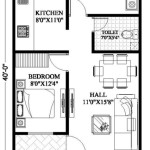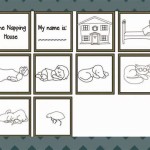Essential Aspects of AutoCAD Office Floor Plan DWG
AutoCAD is a powerful computer-aided design (CAD) software widely used in architecture, engineering, and construction industries. It enables professionals to create precise and detailed drawings, including office floor plans. AutoCAD Office Floor Plan DWG files are essential for planning, designing, and documenting office spaces.
Benefits of Using AutoCAD Office Floor Plan DWG
AutoCAD Office Floor Plan DWG files offer several advantages:
- Accuracy and Precision: AutoCAD ensures precise measurements and detailed drawings, reducing errors and improving design efficiency.
- Flexibility and Scalability: DWG files can be easily modified and scaled to accommodate changes in design or space requirements.
- Collaboration and Sharing: DWG files are compatible with various CAD software, allowing for seamless collaboration among team members.
- Professional Appearance: AutoCAD floor plans present a professional and polished appearance, enhancing communication with clients and contractors.
Essential Elements of an Office Floor Plan DWG
An AutoCAD Office Floor Plan DWG typically includes the following elements:
- Layout and Dimensions: The overall layout of the office space, including room sizes, wall lengths, and door/window openings.
- Furniture and Fixtures: Detailed placement of desks, chairs, filing cabinets, and other furniture items.
- Electrical and Mechanical Systems: Locations of electrical outlets, lighting fixtures, HVAC systems, and other utilities.
- Materials and Finishes: Specifications for flooring, walls, ceilings, and other interior finishes.
- Accessibility and Ergonomics: Considerations for disabled access, ergonomic workplace design, and safety measures.
Creating an AutoCAD Office Floor Plan DWG
To create an AutoCAD Office Floor Plan DWG, follow these steps:
- Start a New Project: Launch AutoCAD and create a new drawing file.
- Set Drawing Units: Define the measurement units (e.g., feet, meters) for the floor plan.
- Draw Walls and Doors: Use the "Line" and "Door" commands to create walls and door openings.
- Arrange Furniture and Fixtures: Insert blocks or use the "Insert" command to place furniture items in the desired positions.
- Add Electrical and Mechanical Systems: Draw lines or insert symbols to represent electrical outlets, lighting fixtures, and HVAC systems.
- Specify Materials and Finishes: Use the "Hatch" and "Fill" commands to define materials and finishes for floors, walls, and ceilings.
- Add Notes and Dimensions: Insert text or dimension lines to provide additional information and measurements.
- Save as DWG File: Save the drawing as a DWG file for easy sharing and compatibility.
Conclusion
AutoCAD Office Floor Plan DWG files are essential tools for designing and documenting office spaces. They offer accuracy, flexibility, collaboration, and professional presentation. By following the essential aspects and creation process outlined in this article, professionals can create effective and informative floor plans that meet the needs of their clients and projects.

Office Plan Free Autocad Drawings Cadbull

Autocad Office Floor Plan Cad Drawing Free Dwg File Cadbull

Plan Of Admin Office With Furniture Details In Dwg File Layout Floor

Office Building In Autocad Cad Free 216 63 Kb Bibliocad

Layout Plan Of A Corporate Office Dwg File Cadbull Floor

Office Dwg Free Cad Blocks

Office Furniture Layout Plan Dwg Drawing 65 X65 N Design How To

Office Ground Floor Plan Autocad Drawing Dwg File Plans Layout

Office Interior Layout Plan Autocad Drawing Dwg File Cadbull How To Design

Office Building In Autocad Cad Free 236 96 Kb Bibliocad