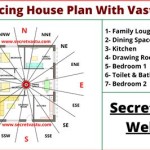Archive Buckets in Planner: Essential Aspects and Usage
Archive Buckets in Planner are a powerful tool for decluttering your workspace and managing completed tasks. By understanding the essential aspects of Archive Buckets and effectively utilizing them, you can streamline your workflow and enhance productivity.
Benefits of Archive Buckets
Archive Buckets provide several advantages for task management:
- Decluttering Workspace: They remove completed tasks from your active view, keeping your workspace clean and organized.
- Improved Focus: By hiding completed tasks, you can focus on current and upcoming tasks without distractions.
- Enhanced Performance: Decluttered and organized workspaces improve overall performance and productivity.
- Long-Term Storage: Archive Buckets provide a dedicated space for completed tasks, ensuring they are accessible for future reference.
Creating and Managing Archive Buckets
Creating an Archive Bucket is simple:
1. Select Plan: Open the Planner plan you want to add the Archive Bucket to. 2. Customize Panel: Click on the "Customize Panel" option in the top right corner. 3. Add Bucket: Click the "Add Bucket" button and select "Archive" from the dropdown menu.You can manage Archive Buckets by:
- Reordering: Drag and drop Archive Buckets to change their order.
- Renaming: Hover over the bucket name and click the edit icon to rename it.
- Deleting: Click the ellipsis (...) icon and select "Delete" to remove an Archive Bucket.
Moving Completed Tasks to Archive Buckets
To move completed tasks to an Archive Bucket:
1. Select Task: Click on the completed task you want to archive. 2. Move to Archive Bucket: Drag the task to the Archive Bucket you want to move it to. 3. Confirmation: A confirmation prompt will appear. Click "Move" to confirm the move.Alternatively, you can also archive tasks directly from the task detail view by clicking the "More Options" button (...) and selecting "Move to Archive."
Restoring Tasks from Archive Buckets
If you need to restore a task from an Archive Bucket:
1. Open Archive Bucket: Click on the Archive Bucket containing the task you want to restore. 2. Select Task: Click on the task you want to restore. 3. Move to Active Bucket: Drag the task to the active bucket you want to move it to. 4. Confirmation: A confirmation prompt will appear. Click "Move" to confirm the move.You can also restore tasks from the task detail view by clicking the "More Options" button (...) and selecting "Move to Active Bucket."
Conclusion
Archive Buckets in Planner offer a valuable solution for managing completed tasks and decluttering your workspace. By effectively utilizing Archive Buckets, you can streamline your workflow, enhance productivity, and maintain an organized and efficient task management system.

How To Archive Buckets In Microsoft Planner Full 2024 Guide

How To Archive Completed Plans From Microsoft Office365 Planner Using 4 Pro Plannermanager V113
Blog Atwork At Microsoft Planner Management 101

How To Archive Buckets In Microsoft Planner Full 2024 Guide

How To Sort Planner Tasks Using Order Hint And Microsoft Graph

Planner Grid View Appears Along With Recurring Tasks

Solved How To Count Planner Tasks In A Bucket Power Platform Community

Contemplating The Oddness Of Planner Limits

Microsoft Planner Filtering For Optimal Performance Manuel T Gomes

6 Tips For Using Microsoft Planner With Teams