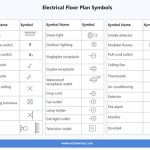How to Draw a House Plan Using AutoCAD
AutoCAD is a powerful software tool widely used for creating professional-quality architectural drawings, including house plans. Drawing a house plan in AutoCAD requires understanding basic drawing tools and commands, as well as some architectural principles. This article will guide you through the essential steps of drawing a house plan using AutoCAD, covering the tools, commands, and processes involved.
Setting Up the Drawing Environment
Before starting your house plan, it's crucial to set up the correct drawing environment. This involves defining units, layers, and creating a base plan template for consistency.
-
Units:
Select appropriate units (e.g., millimeters, meters, feet) for your drawing. This ensures accurate dimensions and avoids scaling issues later. -
Layers:
Create separate layers for different elements of the house plan, such as walls, doors, windows, furniture, and text. This makes it easier to organize and manage different objects and their properties. -
Template:
Consider creating a base plan template with pre-defined layers, linetypes, and text styles. This saves time and ensures consistency across multiple projects.
Drawing the Walls and Layout
The foundation of a house plan is the layout of walls and rooms. This process involves using basic AutoCAD commands to define the perimeter and internal walls.
-
Line command:
The "Line" command is fundamental for drawing straight lines representing the exterior and interior walls of the house. -
Rectangle command:
Use the "Rectangle" command to quickly create rectangular rooms or spaces within the house plan. -
Arc and Circle commands:
For curved or circular walls, use the "Arc" and "Circle" commands to draw specific sections of the house.
After drawing the walls, it's essential to check for accuracy and ensure all lines connect correctly at the corners. Use the "Trim" and "Extend" commands to adjust the lengths of lines precisely.
Adding Doors, Windows, and Furniture
Once the wall layout is complete, you can start adding doors, windows, and furniture to create a more detailed house plan.
-
Door Block:
Insert a door block from the AutoCAD library or create a custom block representing a door. Position the block appropriately on the wall and adjust its size and orientation as needed. -
Window Block:
Insert a window block from the AutoCAD library or create a custom block representing a window. Position the block on the wall and adjust its size and orientation. -
Furniture Block:
Insert furniture blocks from the AutoCAD library or create custom blocks representing furniture items, such as beds, sofas, tables, and chairs. Position the furniture within the rooms to create a realistic feel.
Use the "Rotate" command to adjust the angle of furniture and doors/windows to align correctly with the walls.
Dimensioning and Annotations
Dimensioning and annotation are crucial for providing accurate measurements and conveying information about the house plan. AutoCAD offers various tools for dimensioning and labeling.
-
Linear Dimension:
Use the "Linear Dimension" command to add dimensions to straight lines, such as wall lengths, room widths, and door openings. -
Angular Dimension:
Use the "Angular Dimension" command to create angular dimensions, such as the angle of roof slopes or the angle of furniture placement. -
Text:
Use the "Text" command to add annotations, such as room names, labels, or notes.
Ensure dimensions are clearly visible and organized for easy reading. Use the "Dimstyle" command to customize the appearance of dimensions, including line thickness, arrowheads, and text size.
Using Layers for Organization
Organizing different elements of the house plan on separate layers is essential for efficient editing and printing. Organize your drawing with designated layers for:
-
Walls:
Use a separate layer for walls, allowing you to control their color, linetype, and visibility. -
Doors and Windows:
Create separate layers for doors and windows, allowing you to adjust their properties individually. -
Furniture:
Utilize a layer for furniture to control its color and visibility. -
Dimensions:
Assign a layer for dimensions to maintain their clarity and organization.
Layers allow you to easily turn specific elements on or off, adjust their properties, and print only the necessary information for different purposes.
Working with Blocks and Symbols
AutoCAD enables you to use blocks and symbols to create reusable design elements. These blocks can represent doors, windows, furniture, or other recurring elements.
-
Create Blocks:
Create custom blocks from frequently used objects. This allows you to insert the blocks repeatedly in the drawing without redrawing them each time. -
Modify Blocks:
You can modify blocks and their attributes to adjust size, color, and other properties. -
Use Block Libraries:
Utilize AutoCAD's block libraries, which contain pre-designed blocks for doors, windows, furniture, and other common elements.
Blocks simplify the drawing process, ensure consistency, and allow for efficient modification of multiple instances of the same object.
Tips for Efficient House Plan Drawing
Here are some additional tips for drawing house plans in AutoCAD efficiently:
-
Use Snap and Grid:
Activate "Snap" and "Grid" features for precise placement of objects. This helps you draw accurately and quickly. -
Shortcuts:
Learn common keyboard shortcuts for commands like "Line," "Circle," "Copy," and "Paste." This accelerates the drawing process. -
Use Object Snaps:
Utilize "Object Snaps" (OSNAP) to select specific points on objects with precision. This ensures accurate connections between objects. -
Practice and Experiment:
Practice using AutoCAD regularly to master the tools and commands. Experiment with different techniques and features to maximize efficiency.
Drawing a house plan using AutoCAD requires understanding its tools and commands, as well as architectural principles. By following these steps and utilizing best practices, you can create professional-quality house plans for various purposes.

Making A Simple Floor Plan In Autocad Part 1 Of 3

Autocad 2d Basics Tutorial To Draw A Simple Floor Plan Fast And Efective Part 1

How To Draw Floor Plans In Autocad Edrawmax

How To Draw Perfect Floor Plans In Autocad Part 1

How To Draw Floor Plans In Autocad Edrawmax

Full Building Plan Drawing In Autocad Part 1 Ground Floor

How To Draw A Floor Plan Of 3 Bedroom House In Autocad Beginner Tutorial Step By Guide

Step By Process Of How To Draw House Plan Using Auto Cad Design

Autocad Simple Floor Plan For Beginners 1 Of 5

Making A Simple Floor Plan In Autocad Must Know Time Saving Tricks Shortcuts Cad Intentions