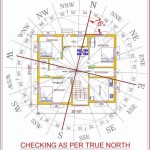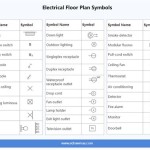How to Make a House Plan in 3ds Max: A Comprehensive Guide
Creating a detailed and accurate house plan in 3ds Max is a valuable skill for architects, designers, and homeowners alike. This comprehensive guide will explore the essential steps and techniques involved in crafting a 3D house plan using 3ds Max, empowering you to visualize and plan your dream home.
Step 1: Create a New Scene
Launch 3ds Max and select "Create" > "New" to create a new scene. Set the scene units to feet or meters based on your preferred measurement system.
Step 2: Sketch the Floor Plan
Using the "Line" tool in the "Create" tab, sketch the outline of the house's floor plan on the ground plane. Add interior walls, partitions, and room boundaries to define the layout.
Step 3: Draw Wall Elevations
Select the "Create" > "Shapes" > "Rectangle" tool to create the wall elevations. Use the "Transform" tools to scale and position the walls according to your floor plan. Apply materials to the walls to give them texture and appearance.
Step 4: Create Openings
For doors and windows, use the "Create" > "Shapes" > "Rectangle" tool again. Select the "Rectangle" type and create rectangles of the desired size and shape. Position them within the wall elevations to represent openings.
Step 5: Add Roof
Select the "Create" > "Primitives" > "Standard Primitives" > "Plane" tool. Create a plane that covers the top of the house. Adjust its size and position to form the roof. Apply a material to the roof for its appearance.
Step 6: Add Details and Furnishings
Use 3ds Max's extensive library of models to add details such as doors, windows, fixtures, and furniture. Position and scale these objects appropriately to create a realistic representation of the house's interior and exterior.
Step 7: Adjust Lighting and Rendering
To enhance the realism of your house plan, adjust the lighting conditions. Add lights using the "Create" > "Lights" menu and position them strategically. Choose a renderer from the "Rendering" menu and set its parameters to generate a high-quality render of your plan.
Additional Tips:
* Use layers to organize your scene, making it easier to manage and edit. * Create multiple views and renderings to showcase different perspectives of the house. * Experiment with different materials, textures, and lighting to achieve the desired aesthetics. * Consider importing blueprints or elevation drawings as a starting point for your plan. * Take advantage of online tutorials and resources to enhance your 3ds Max skills.Conclusion
Mastering the art of creating house plans in 3ds Max empowers you with the ability to visualize, design, and communicate your ideas effectively. By following the steps outlined in this guide, you can create detailed and realistic 3D house plans that bring your dream home to life.

3d Cut Floor Plan In Max Vray Part 1

Your Project Virtually With 3ds Max Architectural Floor Plan Rendering

Floor Plans In 3ds Max

Floor Plan Create 2d 3d Plans Autodesk

Create 3d Floor Plan In 3ds Max By Akib97 Fiverr

Easy Steps To Architectural Floor Cut Design In 3ds Max Part 2 Arch Viz By Dino

Do 3d Floor Plan Design And Rendering By 3ds Max Or Sketchup Ilyasarch Fiverr
Amazing 3d Floor Plan By 3ds Max For Your House Upwork

Do 3d Floor Plan Design And Rendering By 3ds Max Or Sketchup Ilyasarch Fiverr

3d Floor Plan Interior By 3ds Max Akib Arch On Dribbble