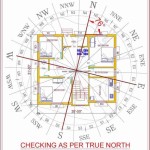Essential Aspects of House Plan in AutoCAD 2D
AutoCAD 2D is a powerful software widely used for creating precise and detailed technical drawings, including house plans. Mastering the essential aspects of house plan creation in AutoCAD 2D is crucial for architects, designers, and engineers. This article explores the key elements that define a well-crafted house plan in AutoCAD 2D.
### Scales and UnitsEstablishing appropriate scales and units is fundamental in AutoCAD 2D. The scale determines the relationship between the drawing dimensions and the actual dimensions of the building. Common scales for house plans include 1:50, 1:100, and 1:200. Units, such as inches, feet, or meters, define the measurement increments used in the drawing.
### LayersLayers are essential for organizing and managing different drawing elements. Each layer can contain specific objects, such as walls, doors, windows, or dimensions. Using layers allows for easy editing, visibility control, and printing separation.
### Line Types and LineweightsLine types and lineweights convey specific information in a house plan. Different line types indicate boundaries, dimensions, hidden lines, or electrical circuits. Lineweights vary to emphasize or differentiate elements. Consistent use of line types and lineweights enhances plan readability.
### Notations and DimensionsAccurate dimensions are crucial for construction. AutoCAD 2D provides various dimensioning tools to add linear, radial, or angular dimensions. Notations, such as notes and labels, clarify design details, building materials, or construction specifications.
### Layouts and ViewportsLayouts in AutoCAD 2D organize multiple views of the house plan on a single sheet. Viewports allow for different scales, orientations, or details to be presented on the same layout. Proper use of layouts ensures a comprehensive and well-organized set of drawings.
### Title Blocks and Sheet SetupTitle blocks contain essential project information, such as project name, address, scale, and revision history. Sheet setup involves defining paper size, margins, and printer settings. Proper title blocks and sheet setup enhance professionalism and consistency.
### Symbols and BlocksSymbols and blocks are reusable drawing elements that streamline the design process. Symbols represent objects or features, such as doors or windows, while blocks combine multiple objects into a single entity. Using symbols and blocks reduces duplication and maintains consistency.
### Following Standards and CodesAdhering to building codes and industry standards is essential in house plan creation. AutoCAD 2D tools facilitate compliance with regulations regarding room sizes, clearances, and construction practices. Following standards ensures safety, functionality, and code compliance.
### ConclusionCreating a well-crafted house plan in AutoCAD 2D requires a thorough understanding of its essential aspects. From scales and units to layers, line types, dimensions, layouts, and symbols, each element contributes to the accuracy, readability, and professionalism of the plan. By mastering these aspects, architects, designers, and engineers can produce comprehensive and effective house plans that meet the highest standards.

Autocad Drawing And Coohom Design 3d Fast Rendering Blog

Autocad 2d House Plan For 4 Bedroom Sd Art

First Floor Plan Of Residence Detail Presented In This Autocad Drawing File 2d Auto Cad Ca Layout

Ground Floor Plan In Autocad With Dimensions 38 48 House 35 50 Map 35x45 Plans How To Free

Floor Plan Of The Two Story House Design In Autocad 2d Drawing Cad File Dwg Cadbull

9 2d Auto Cad Plans Ideas 2bhk House Plan 20x30 20x40

How To Draw Floor Plans In Autocad Edrawmax

30x40 Floor Plan 2 Story With Autocad Files Home Cad

Autocad 2d House Plan Dwg File Free Colaboratory

I Will Draw 2d Floor Plan And Home Designing In Autocad Stan Freelance Marketplace Savvy