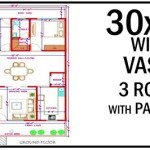How to Create A Floor Plan In Excel
While Computer-Aided Design (CAD) software remains the industry standard for professional architectural design, Microsoft Excel can be leveraged to create basic floor plans for visualizing space, planning furniture layouts, or conducting initial space assessments. Utilizing Excel's grid-based structure and conditional formatting capabilities allows for the development of scaled representations, albeit with limitations compared to dedicated design programs. This article will outline the process of constructing a floor plan within Excel, highlighting the advantages and disadvantages of this approach.
The primary advantage of using Excel is its accessibility. Many users already possess it, eliminating the need for additional software purchases. The familiar interface makes it relatively easy to learn the fundamental techniques for creating a floor plan. Additionally, the spreadsheet environment facilitates calculations, such as area estimations and quantity takeoffs, directly within the same document. However, Excel lacks the precision and advanced features of dedicated CAD software. Drawing complex shapes, managing layers, and achieving accurate scaling can be challenging. The graphical representation is also less sophisticated, making it more suitable for conceptual planning rather than detailed architectural drawings.
Prior to beginning the floor plan creation, it is crucial to define the scope and intended use of the plan. Determine the level of detail required and the scale to be employed. A simpler plan for furniture arrangement will require less precision than a plan intended for preliminary architectural assessment. The chosen scale, such as 1 inch representing 1 foot, will dictate how many Excel cells are needed to represent each unit of measurement.
Setting Up the Excel Worksheet
The initial step involves configuring the Excel worksheet to provide a suitable canvas for drawing the floor plan. This includes adjusting the row height and column width to create square cells, which are essential for accurate representation. The default rectangular cells will distort the proportions of the plan.
To adjust row height, select all rows by clicking the triangle at the intersection of the row and column headers. Right-click on any row header and choose "Row Height." Enter a value that, when combined with the column width, creates a near-square cell. Similarly, select all columns, right-click on any column header, and choose "Column Width." Experiment with different values until the cells appear visually square. A common starting point is a row height of around 20 and a column width of around 2.86 (this is a standard value; actual values may vary depending on default Excel settings).
Once the cells are squared, it's beneficial to enable the gridlines for visual guidance. The gridlines can be toggled on or off via the "View" tab in the Excel ribbon. Ensure that the "Gridlines" checkbox is selected. While gridlines are helpful for initial drawing, they can be distracting when viewing the completed floor plan. Consider toggling them off for a cleaner presentation.
Furthermore, setting up zoom levels can significantly impact the ease of drawing. Zooming in allows for more detailed manipulation, while zooming out provides a broader overview of the entire plan. Use the zoom slider at the bottom right of the Excel window to adjust the zoom level as needed. Saving different zoom levels as custom views can be useful for quickly switching between detail and overview modes.
Finally, consider setting up a key or legend within the spreadsheet. This is especially important if using color coding or specific symbols to represent different elements within the floor plan, such as walls, doors, windows, or furniture. A clear legend ensures that the plan is easily understandable by anyone viewing it.
Drawing Walls and Architectural Elements
With the worksheet properly configured, the next step involves drawing the walls and other architectural elements of the floor plan. This is primarily achieved using cell borders and conditional formatting. The process involves selecting a series of cells to represent a wall, applying a border to those cells, and then repeating the process for other walls and features.
To draw a wall, select a continuous range of cells that corresponds to the desired length of the wall based on the chosen scale. For example, if the scale is 1 inch equals 1 foot and the wall is 10 feet long, select 10 cells. Once the cells are selected, go to the "Home" tab in the Excel ribbon and locate the "Borders" dropdown menu. Choose the desired border style, such as a thick black line, and then select "Outside Borders" to apply the border only to the perimeter of the selected cells.
For interior walls, follow the same process. It's important to plan the layout carefully to ensure that walls intersect correctly and form closed spaces. Excel's grid structure can be helpful for maintaining alignment, but it also requires careful attention to detail to avoid gaps or overlaps. When drawing adjacent walls, consider drawing the longer wall first to ensure proper joining of borders.
Representing doors and windows requires a slightly different approach. Instead of drawing a solid border, leave a gap in the wall border to indicate an opening. The width of the gap should correspond to the width of the door or window according to the chosen scale. To visually represent the door swing, use Excel's "Shapes" feature (Insert > Shapes) to draw an arc or quarter-circle extending from the door opening. The arc can be formatted to match the color and style of the wall borders.
Other architectural elements, such as stairs, columns, or built-in features, can be represented using filled cells or other shapes. Use conditional formatting to apply a specific color or pattern to these cells to distinguish them from the walls. For example, stairs could be represented by a series of gray-filled cells, while columns could be represented by circular shapes drawn using the "Shapes" feature.
It's crucial to maintain consistency in border styles and colors throughout the floor plan to create a visually cohesive representation. Use the "Format Painter" tool to quickly copy formatting from one cell or shape to another. This ensures that all walls, doors, and windows have a uniform appearance.
Adding Furniture and Annotations
Once the basic architectural layout is complete, the next step is to add furniture and annotations to the floor plan. This helps to visualize the intended use of the space and provides additional information about the plan. Furniture can be represented using filled cells, shapes, or even imported images, although the latter is generally less practical for maintaining accurate scaling.
To represent furniture using filled cells, select a group of cells that corresponds to the dimensions of the furniture item based on the chosen scale. For example, a sofa that is 6 feet long and 3 feet deep would be represented by a rectangle of 6 cells by 3 cells. Use conditional formatting to fill these cells with a specific color to distinguish them from the walls and other architectural elements. Different colors can be used to represent different types of furniture.
Alternatively, shapes can be used to represent furniture. Excel's "Shapes" feature offers a variety of pre-designed shapes, such as rectangles, circles, and polygons, that can be resized and formatted to represent different furniture items. Shapes can be filled with colors, patterns, or even gradients to create a more visually appealing representation. The advantage of using shapes is that they can be easily moved and resized without affecting the underlying cell structure.
Annotations, such as room names, dimensions, or notes, can be added to the floor plan using text boxes. Insert a text box (Insert > Text Box) and type the desired text. The text box can be positioned anywhere on the plan and formatted to match the overall style. Consider using a consistent font and color for all annotations to maintain visual consistency.
Dimension lines can be added to indicate the lengths of walls, rooms, or furniture items. This can be achieved using lines drawn with the "Shapes" feature and text boxes to display the dimensions. Ensure that the dimensions are accurate and clearly labeled. Dimension lines should be positioned away from the main floor plan elements to avoid cluttering the visual representation.
Finally, consider adding a title block to the floor plan. This block should include information such as the project name, the scale of the plan, the date, and the name of the person who created the plan. The title block can be placed at the bottom or side of the spreadsheet and formatted to stand out from the rest of the plan.

How To Make Create A Floor Plan On Microsoft Excel Templates Examples 2024

How To Create A Floor Plan Using Excel

How To Make Create A Floor Plan On Microsoft Excel Templates Examples 2024

How To Draw And Create A Floor Plan In Excel Like Cad Part 2 Live Examples With Addin Link

Excel Tips And Tricks How To Draw A Floor Plan Tutorial

How To Create A Floor Plan Using Excel

How To Make A Floorplan In Excel Microsoft Tips

How To Make A Floorplan In Excel Microsoft Tips

How To Make Create A Floor Plan On Microsoft Excel Templates Examples 2024

Floor Plan Excel Template Simple Spreadsheet To Draw