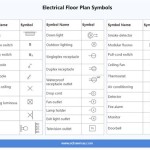How to Draw Floor Plans with AutoCAD
AutoCAD is a powerful computer-aided design (CAD) software that can be used to create a variety of technical drawings, including floor plans. Floor plans are essential for architects, builders, and interior designers, as they provide a detailed layout of a building's interior.
If you're new to AutoCAD, don't worry! Drawing floor plans with AutoCAD is easier than you think. In this article, we'll walk you through the essential steps of creating a floor plan in AutoCAD, from setting up the drawing to adding furniture and fixtures.
1. Set up the drawing
The first step is to set up the drawing. This includes setting the drawing units, creating layers, and setting the drawing scale.
To set the drawing units, go to the "Drawing Units" dialog box (Format > Drawing Units). In the "Units" drop-down list, select the desired units (e.g., inches, feet, meters).
To create layers, go to the "Layer Properties Manager" dialog box (Format > Layer Properties Manager). In the "Layer Properties Manager" dialog box, click the "New" button to create a new layer. Give the layer a name and description, and then click the "OK" button.
To set the drawing scale, go to the "Scale" dialog box (Format > Scale). In the "Scale" dialog box, enter the desired scale (e.g., 1/4" = 1'-0").
2. Draw the walls
The next step is to draw the walls. To draw a wall, go to the "Draw" panel and click the "Line" tool. Then, click on the starting point of the wall and drag the cursor to the end point of the wall. Repeat this process to draw all of the walls in the floor plan.
Once you have drawn all of the walls, you can trim them to the correct length. To trim a wall, go to the "Modify" panel and click the "Trim" tool. Then, click on the wall that you want to trim and then click on the object that you want to trim the wall to.
3. Add doors and windows
The next step is to add doors and windows to the floor plan. To add a door, go to the "Insert" panel and click the "Door" tool. Then, click on the insertion point of the door and drag the cursor to the desired size of the door. Repeat this process to add all of the doors to the floor plan.
To add a window, go to the "Insert" panel and click the "Window" tool. Then, click on the insertion point of the window and drag the cursor to the desired size of the window. Repeat this process to add all of the windows to the floor plan.
4. Add furniture and fixtures
The final step is to add furniture and fixtures to the floor plan. To add furniture, go to the "Insert" panel and click the "Furniture" tool. Then, click on the desired furniture item and drag the cursor to the desired location in the floor plan. Repeat this process to add all of the furniture to the floor plan.
To add fixtures, go to the "Insert" panel and click the "Fixture" tool. Then, click on the desired fixture item and drag the cursor to the desired location in the floor plan. Repeat this process to add all of the fixtures to the floor plan.
Conclusion
Now that you know the essential steps of creating a floor plan in AutoCAD, you can start creating your own floor plans. With a little practice, you'll be able to create professional-looking floor plans in no time.

How To Draw Floor Plans In Autocad Edrawmax

Making A Simple Floor Plan In Autocad Part 1 Of 3

How To Draw Floor Plans In Autocad Edrawmax

Is Autocad The Best Floor Plan For Estate Agents Elements Property

First Floor Plan Of Residence Detail Presented In This Autocad Drawing File 2d Auto Cad Layout Home

How To Make House Floor Plan In Autocad Fantasticeng

Autocad 2d Bathroom Floor Plans Graphic Design Courses
House Space Planning 25 X30 Floor Plan Cad Drawing N Design

Making A Simple Floor Plan In Autocad Fantasticeng

North Facing House Plan Drawing Autocad File Cadbull