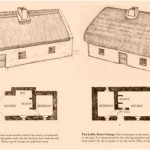How to Draw House Plans with SketchUp: A Comprehensive Guide
SketchUp is a powerful 3D modeling software that allows users to create detailed and realistic designs for various purposes, including architectural plans. Whether you're a professional architect or a homeowner looking to design your dream home, SketchUp offers an accessible and intuitive platform to bring your ideas to life.To create house plans with SketchUp, it's essential to understand the fundamental aspects of the software and follow a structured approach. This comprehensive guide will provide you with a step-by-step guide on how to draw house plans with SketchUp, covering essential principles, tools, and techniques.
1. Understanding the Layout and Workspace
When you open SketchUp, you'll be presented with a workspace consisting of the following main areas:- Toolbars: Located at the top of the screen, toolbars provide access to various tools and commands.
- Canvas: The central area where you create and edit your model.
- Inference Engine: Guides you by highlighting edges and surfaces you can interact with.
- Outliner: Lists all the entities in your model, allowing you to organize and navigate.
2. Basic Tools and Operations
To start drawing house plans, you'll need to familiarize yourself with the following basic tools and operations:- Line Tool: Creates straight lines that define the boundaries of walls and other elements.
- Push/Pull Tool: Extrudes faces to create 3D forms, such as walls and roofs.
- Offset Tool: Creates parallel copies of selected faces to form walls with thickness.
- Scale Tool: Resizes objects to the desired dimensions.
- Tape Measure Tool: Measures distances and angles within your model.
3. Creating the Floor Plan
The foundation of your house plan begins with the floor plan. Start by drawing the outline of your house using the Line Tool and use the Push/Pull Tool to extrude it into a wall. Continue adding lines to define the interior walls and rooms within your floor plan.4. Adding Depth and Height
Once the floor plan is complete, you can add depth and height to your model. Use the Offset Tool to create parallel walls for the thickness of your exterior walls. Then, use the Push/Pull Tool to extrude the walls upward to the desired height for each room.5. Windows and Doors
To create windows and doors, draw the outlines on the wall faces using the Line Tool. Select the faces and use the Push/Pull Tool to extrude inward, creating openings. Use the Scale Tool to adjust the size and position of the windows and doors.6. Roof and Ceilings
To add a roof, draw the outline of the roof plane using the Line Tool. Pull it upward to form a triangle. You can use the Scale Tool to adjust the pitch and dimensions of the roof. For ceilings, draw and extrude a flat face on top of the interior walls, creating the ceiling plane.7. Adding Details and Features
With the basic structure in place, you can add details and features to your house plan. Use the Line Tool to draw outlines for stairs, railings, and other structural elements. Use the Push/Pull Tool to extrude and shape these elements.8. Finishing Touches
Once the model is complete, you can add textures, materials, and colors to give it a realistic look. Use the Paint Bucket Tool to apply textures and the Eyedropper Tool to match existing colors. You can also export your 3D model to other software programs for further editing or rendering.By following these steps, you can create detailed and accurate house plans with SketchUp. Remember to practice regularly to improve your skills and explore the software's advanced features to enhance the realism and functionality of your models.

Sketchup Floor Plan Tutorial For Beginners

Sketchup Floor Plan Tutorial For Beginners

Sketchup Tutorial How To Create A Quick Floor Plan

2d Floor Plans Without Drawing The 3d Object Pro Sketchup Community

Creating Floor Plans From Images In Sketchup

How To Draw Floor Plans In Sketchup Edrawmax

Free Floor Plan Sketchup Review

How To Create A Floor Plan With Sketchup Free 7 Easy Steps

How To Draw Floor Plans In Sketchup Edrawmax

Plan View 2d Sketchup For Web Community