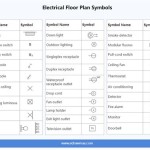How To Make A Seating Plan In Excel
Creating a seating plan, whether for a wedding, a conference, a classroom, or any other event, can be a complex undertaking. Ensuring guests are seated appropriately, considering their relationships, professional status, or learning needs, is crucial for the event's success. While specialized software exists for this purpose, Microsoft Excel provides a readily available and surprisingly versatile tool for designing and managing seating plans efficiently. This article outlines a systematic approach to creating seating plans in Excel, empowering event planners, educators, and organizers to manage seating arrangements effectively.
Excel's grid-based structure lends itself well to visual representation of seating arrangements. Its ability to handle data, perform calculations, and generate visuals makes it a comprehensive solution for planning. Beyond the basic layout, Excel allows for the incorporation of guest details, dietary restrictions, relationship notes, and other pertinent information directly into the seating plan. This integrated approach ensures that the seating arrangement is not only aesthetically pleasing but also caters to the individual needs and preferences of attendees.
1. Setting Up Your Excel Worksheet for Seating Plan Design
The first step involves preparing the Excel worksheet for visual representation of the seating arrangement. This involves adjusting cell sizes, creating a grid, and defining areas for tables, chairs, and other relevant elements.
Begin by opening a new Excel workbook. The default sheet can be renamed to something descriptive like "Seating Plan" or the name of the event. Next, adjust the row height and column width to create square or rectangular cells. This facilitates easier visual representation of tables and chairs. Select all cells in the sheet by clicking the triangle in the upper-left corner. Then, right-click on a row header (e.g., the numbers on the left-hand side) and select "Row Height." Enter a value like "20" (or experiment to find a suitable size). Similarly, right-click on a column header (e.g., the letters at the top) and select "Column Width." Enter a value that approximates the row height, creating near-square cells. A zoom level adjustment might also be necessary to optimize the visual layout.
Once the cell sizes are adjusted, visually represent the space. Use borders to delineate the boundaries of the room or venue. This can be accomplished by selecting the appropriate range of cells and applying a thick border using the "Border" formatting option in the "Home" tab. Similarly, define areas for features like the stage, dance floor, buffet tables, or entrance and exits using borders and shading.
Next, create representations of tables. Choose a cell area size that adequately reflects the table dimensions. For example, a rectangular table could be represented by a 2x4 cell area. Fill the cell area with a color to visually distinguish it as a table. Add a border around the table cell area to further enhance visibility. Consider using different colors to represent different table types (e.g., round vs. rectangular).
Represent chairs around each table using single cells. Position these chair cells around the table cell area to mirror the actual seating arrangement. For round tables, place cells in a circular pattern. For rectangular tables, position them along the longer sides. Use a distinct color for chair cells that differs from the table color. Consider adding a border to the chair cells as well.
Label each table with a unique identifier (e.g., Table 1, Table 2, Table A, Table B). Insert text boxes within or near the table cell areas to display these labels. This allows for easy referencing and assignment of guests to specific tables. The "Insert" tab offers the option to insert a Text Box. Position and format the text box as needed.
2. Inputting and Managing Guest Data
A seating plan is only as useful as the data behind it. Entering and managing guest information in Excel allows for better planning and more personalized seating arrangements. Excel's robust data management capabilities are vital to this step.
Create a separate worksheet within the same workbook to store guest data. Name this sheet something descriptive like "Guest List" or "Attendees." In this sheet, define column headers for relevant guest information. Common columns include: "Guest Name," "Table Number," "Relationship," "Dietary Restrictions," "Contact Information," and "Notes." This allows you to track multiple aspects of each guest.
Populate the guest list with attendee information. Enter each guest's name, table number (which will be assigned later), and any other relevant details in the corresponding columns. Ensure data accuracy and consistency. Consider using data validation to enforce data entry rules (e.g., limiting dietary restrictions to a predefined list).
Use Excel's sorting and filtering capabilities to analyze and organize guest data. For example, sort the guest list by relationship to identify guests who should be seated near each other. Filter the list by dietary restrictions to ensure those guests are seated at tables that can accommodate their needs. The "Data" tab in Excel provides the Sort & Filter options.
Leverage conditional formatting to highlight specific guests or groups based on certain criteria. For example, highlight guests with specific dietary restrictions or those who have requested special accommodations. Select the relevant range of cells (e.g., the "Dietary Restrictions" column) and go to the "Home" tab, then choose "Conditional Formatting." Define rules to highlight cells based on specific values or conditions.
Establish relationships between the "Guest List" sheet and the "Seating Plan" sheet. Use Excel's lookup functions (e.g., VLOOKUP or INDEX/MATCH) to automatically populate guest names at each table in the seating plan. This ensures that the seating plan reflects the latest information from the guest list and minimizes manual data entry errors. For example, in the "Seating Plan" sheet, create cells next to each "chair" cell. Use the VLOOKUP function to retrieve the guest's name from the "Guest List" sheet based on the table number and chair position. This involves specifying the "lookup value" (e.g., the table number), the "table array" (the range containing the table numbers and guest names in the "Guest List" sheet), the "col_index_num" (the column number containing the guest names), and the "range_lookup" (usually set to FALSE for an exact match).
3. Refining and Visualizing the Seating Plan
Once the layout is set up and guest data is entered, it's time to refine the seating plan and enhance its visual clarity. This involves adding details, fine-tuning the arrangement, and creating a presentable visual representation.
Implement visual cues to represent different guest characteristics or seating preferences. For example, use different cell colors or icons to represent guests with dietary restrictions, disabilities, or specific requests. The "Insert" tab allows for the insertion of icons which can be resized and colored as needed. Alternatively, conditional formatting rules can be expanded to include more visual differentiators.
Use Excel's drawing tools to add decorative elements or visual aids to the seating plan. For example, add arrows to indicate the direction of travel, or insert images to represent stage layouts or decorations. The "Insert" tab provides options for inserting shapes, pictures, and SmartArt. Experiment with these options to enhance the visual appeal of the seating plan.
Adjust the zoom level and print settings to create a clear and presentable printout of the seating plan. Ensure that all tables, chairs, and guest names are clearly visible and legible. The "Page Layout" tab contains options for adjusting margins, orientation, and scaling. Use the "Print Preview" function to ensure that the seating plan is printed correctly.
Utilize Excel's charting capabilities to create summaries and visualizations of seating arrangements. For example, create a pie chart showing the distribution of guests across different tables, or a bar chart showing the number of guests with different dietary restrictions. Select the relevant data and go to the "Insert" tab, then choose the appropriate chart type from the "Charts" group. Customize the chart appearance as needed.
Regularly review and update the seating plan as guest lists change or new information becomes available. Utilize version control techniques (e.g., saving the file with different version numbers) to track changes and revert to previous versions if necessary. Consider using cloud-based storage solutions like OneDrive or Google Drive to facilitate collaboration and ensure that all stakeholders have access to the latest version of the seating plan.
By following these steps, users can effectively leverage Microsoft Excel to create detailed, organized, and visually appealing seating plans for various events. The combination of spreadsheet functionality and visual design capabilities makes Excel a valuable tool for managing complex seating arrangements.

Microsoft Excel 02 Create A Seating Chart

Seating Chart Planner Excel Hash Episode 3 Campus

Seating Chart Planner Excel Hash Episode 3 Campus

Seating Chart Planner Excel Hash Episode 3 Campus

How To Create A Seating Chart For Wedding Or Event Microsoft Office Template

Seating Chart Planner Excel Hash Episode 3 Campus

Excel Seating Plan With Charts Contextures Blog

Banquet Table Seating Planner

Create Your Seating Chart With Microsoft Office And Perfecttableplan

Seating Chart Planner Excel Hash Episode 3 Campus
Related Posts