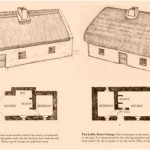How to Make House Plans Using AutoCAD
AutoCAD is a powerful software program that can be used to create detailed plans for a house. With a little practice, you can learn how to use AutoCAD to create house plans that are accurate and easy to read. ### Getting Started Before you can start creating house plans in AutoCAD, you need to have the software installed on your computer. You can download a free trial version of AutoCAD from the Autodesk website. Once you have AutoCAD installed, you need to create a new drawing. To do this, click on the "File" menu and select "New". A new drawing window will open up. The next step is to set up the drawing units. The default units in AutoCAD are inches, but you can change them to any unit you want. To do this, click on the "Format" menu and select "Units". A dialog box will open up where you can select the desired units. ### Creating the House Plan Now you are ready to start creating the house plan. The first step is to draw the exterior walls of the house. To do this, use the "Line" tool to draw a line for each wall. Once you have drawn the exterior walls, you need to add the interior walls. To do this, use the "Wall" tool. The "Wall" tool allows you to create walls of different thicknesses and heights. Once you have added the interior walls, you need to add the doors and windows. To do this, use the "Door" and "Window" tools. The "Door" and "Window" tools allow you to create doors and windows of different sizes and shapes. The next step is to add the furniture and other fixtures. To do this, use the "Insert" menu. The "Insert" menu allows you to insert blocks, which are pre-defined symbols that represent furniture and other fixtures. Once you have added all of the furniture and fixtures, you need to add the dimensions. To do this, use the "Dimension" tool. The "Dimension" tool allows you to create linear, angular, and radial dimensions. ### Saving the House Plan Once you have finished creating the house plan, you need to save it. To do this, click on the "File" menu and select "Save". A dialog box will open up where you can enter a name for the file. You can also save the house plan in a different format. To do this, click on the "File" menu and select "Save As". A dialog box will open up where you can select the desired format. ### Printing the House Plan Once you have saved the house plan, you can print it out. To do this, click on the "File" menu and select "Print". A dialog box will open up where you can select the desired printer and print settings. ### Conclusion Creating house plans in AutoCAD is a relatively easy process. With a little practice, you can learn how to create accurate and easy-to-read house plans.
Making A Simple Floor Plan In Autocad Part 1 Of 3

Basic Floor Plan Drafting In Autocad 7 Steps Instructables

How To Draw Floor Plans In Autocad Edrawmax

How To Draw Floor Plans In Autocad Edrawmax

Floor Plan Create 2d 3d Plans Autodesk

Autocad Drawing And Coohom Design 3d Fast Rendering Blog

Autocad Simple Floor Plan For Beginners 1 Of 5

Is Autocad The Best Floor Plan For Estate Agents Elements Property

How To Make House Floor Plan In Autocad Fantasticeng

Two Bedrooms Modern House Plan Dwg Net Cad Blocks And Plans Free Design Home Floor