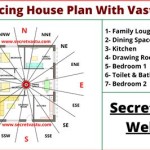PLAN Command in AutoCAD
The PLAN command in AutoCAD controls the display of a drawing relative to the current User Coordinate System (UCS). It provides a quick way to switch between different viewing orientations, especially useful for 2D drafting and viewing 3D models from standard orthographic projections. Understanding its functionality is crucial for efficient navigation and drawing creation within the AutoCAD environment.
The PLAN command offers several options for controlling the view. The primary function is to align the view perpendicular to the current UCS's Z-axis. This essentially provides a "top-down" view in most standard drawing setups. The command can be accessed via the command line by typing "PLAN" and pressing Enter, or by selecting it from the View menu.
Upon executing the PLAN command, users are presented with several options. The default option, "Current UCS," aligns the view with the current UCS, as described above. This is the most common usage scenario and is generally the intended outcome when users invoke the PLAN command without specifying any further options.
The "World UCS" option aligns the view with the World Coordinate System (WCS). The WCS is a fixed coordinate system that serves as a global reference frame within the drawing. Using this option allows users to quickly return to a standard top-down view regardless of the current UCS orientation. This can be especially helpful when the UCS has been manipulated for complex 3D modeling and the user needs to reorient themselves within the drawing space.
Another option provided by the PLAN command is "Named UCS." This allows users to select a previously saved UCS from a list. This is particularly useful in drawings utilizing multiple UCS definitions for different parts or views of a model. Selecting a named UCS with the PLAN command immediately aligns the view to that UCS's orientation, providing a quick and efficient way to switch between predefined viewpoints.
Beyond these primary options, the PLAN command also offers further control over the viewing angle. The "Viewpoint" option allows for specifying a precise viewpoint using spherical coordinates. This provides a high level of control over the camera position and angle, enabling users to set up specific perspectives for visualization or presentation purposes. This option requires understanding of spherical coordinate systems, where the view direction is defined by two angles: one for rotation around the Z-axis and another for elevation above the XY plane.
The "Object" option aligns the view perpendicular to the selected object's plane. This is useful when working with planar objects in 3D space, making it easier to work on the object's face directly. By selecting the object, the PLAN command automatically calculates the correct viewing angle, eliminating the need for manual adjustments.
Furthermore, the "Set Current UCS to View" option changes the current UCS to match the current view. This creates a new UCS alignment based on the current camera orientation. This functionality is particularly valuable when the user has navigated to a desired view and wishes to establish a new UCS based on that perspective for further drawing or editing operations.
The ability to work effectively with different UCS orientations is fundamental to efficient AutoCAD usage. The PLAN command provides a versatile toolkit for manipulating the view and aligning it with different coordinate systems, streamlining the drawing and modeling process. Its flexibility, combined with its readily accessible options, makes it a valuable asset for both 2D drafting and 3D modeling workflows.
Integrating the PLAN command into regular workflow can significantly improve efficiency and reduce the time spent on view adjustments. Regularly using PLAN, especially when working with multiple UCSs, simplifies navigation within complex drawings. By understanding the various options and their respective applications, users can leverage the full potential of the PLAN command to enhance their drawing and modeling experience in AutoCAD.
In addition to its direct application through the command line or menu, the PLAN command can also be incorporated into custom scripts or macros. This allows for automating complex view adjustments, further enhancing productivity and consistency within project workflows. This can be particularly advantageous for repetitive tasks or for ensuring standardized viewing angles across different drawings.
While the PLAN command primarily focuses on aligning the view, it is important to remember its interaction with other view-related commands and settings. Utilizing the PLAN command in conjunction with other tools, such as ZOOM and VIEWPORT, offers a comprehensive approach to navigating and manipulating the visual representation of the drawing. Mastering the interplay of these commands empowers users to effectively control and manage the visual aspects of their projects.

Save Time With The Autocad Multiple Command Tuesday Tips Brandon Blog Autodesk

Save Time With The Autocad Multiple Command Tuesday Tips Brandon Blog Autodesk

Finding Object Properties With Inquiry Commands In Autocad Engineering Com
Autocad 2024 Help Create Boundaries Efficiently Autodesk

Layouts And Plotting In Autocad Tutorial S

Autocad How To Quickly Replace Multiple Blocks With Another Block Cad Intentions

Easy To Understand Explanation Of Basic Operations And Commands In Autocad Cad Cam Cae Lab

Autocad 2024 Help Sectionplane Command Autodesk

Everyday Autocad Command Improvements Tuesday Tips

How To Draw Autocad Floor Plan Cad Cam Blog