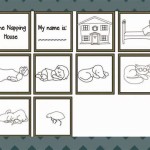Symbols Floor Plan Definition In AutoCAD Drawings
Floor plans are fundamental to architectural design, construction, and facility management. They provide a scaled, two-dimensional representation of a building's layout, showcasing walls, doors, windows, and other essential architectural elements. However, a floor plan's true value lies in its ability to communicate intricate information efficiently. This is achieved through the strategic use of symbols. In AutoCAD drawings, symbols represent various objects and fixtures, transforming a simple layout into a comprehensive and easily understandable document.
This article aims to provide a clear definition of symbols used in floor plans within AutoCAD drawings, explaining their significance and how they contribute to the overall clarity and functionality of the plan. Understanding these symbols is crucial for architects, engineers, contractors, and anyone involved in the building process.
Understanding the Importance of Symbols in Floor Plans
Symbols are essential for effective communication in floor plans. Without them, a floor plan would be cluttered with text descriptions, making it difficult to interpret the spatial arrangements and functionality of the building. Symbols condense complex information into easily recognizable visuals, allowing professionals to quickly grasp the design intent. For instance, instead of writing "toilet" every time a toilet needs to be represented, a standardized toilet symbol is used. This reduces clutter, improves readability, and saves valuable drafting time.
Moreover, symbols promote standardization across different projects and organizations. Adhering to industry standards ensures that a floor plan created in one location can be readily understood by someone in another. This consistency is particularly important in large-scale projects involving multiple stakeholders, where clear and unambiguous communication is paramount. Utilizing standardized symbols reduces the likelihood of errors and misinterpretations, ultimately contributing to smoother project execution and reduced costs.
The use of symbols also facilitates the incorporation of detailed information within a floor plan without compromising its clarity. Symbols can represent electrical outlets, plumbing fixtures, HVAC equipment, and various other specialized components. By using distinct symbols for each element, designers can convey a wealth of information in a visually organized manner. This level of detail is crucial for coordination among different trades involved in the construction process.
Categories of Symbols Used in AutoCAD Floor Plans
Symbols in AutoCAD floor plans can be broadly classified into several categories, each representing a specific type of building element or fixture.
Architectural Symbols: This category encompasses symbols representing fundamental architectural components such as walls, doors, windows, stairs, columns, and arches. These symbols are essential for defining the basic structure and layout of the building. Wall symbols typically indicate wall thickness and construction type (e.g., concrete, brick, drywall). Door symbols show the swing direction and width of the door opening. Window symbols illustrate the type of window (e.g., casement, sliding) and its dimensions. Stair symbols depict the number of treads and risers, as well as the direction of ascent.
Plumbing Symbols: These symbols represent plumbing fixtures and systems, including toilets, sinks, showers, bathtubs, water heaters, and drainage pipes. These symbols are crucial for planning the plumbing layout and ensuring proper water supply and drainage. Toilet symbols usually differentiate between types of toilets (e.g., standard, elongated). Sink symbols indicate the type of sink (e.g., pedestal, wall-mounted) and its location. The symbols used for pipes often include line types and annotations to indicate pipe size, material, and direction of flow.
Electrical Symbols: This category includes symbols for electrical outlets, switches, lighting fixtures, panels, and wiring. These symbols are essential for planning the electrical system and ensuring proper power distribution. Outlet symbols distinguish between different types of outlets (e.g., standard, GFCI). Switch symbols indicate single-pole, double-pole, and three-way switches. Lighting fixture symbols specify the type of fixture (e.g., recessed, surface-mounted). Wiring symbols use different line types and annotations to indicate the size and type of wiring.
HVAC Symbols: These symbols represent heating, ventilation, and air conditioning equipment, such as furnaces, air conditioners, ductwork, and thermostats. These symbols are critical for planning the HVAC system and ensuring proper temperature control and ventilation. Furnace and air conditioner symbols indicate the unit's capacity and location. Ductwork symbols show the size and route of air ducts. Thermostat symbols indicate the location of thermostats and their control zones.
Furniture and Fixture Symbols: This category includes symbols representing common furniture items and fixtures, such as tables, chairs, beds, sofas, and cabinets. These symbols are typically used to indicate the intended use of spaces and to ensure that the floor plan is functional and aesthetically pleasing. The detail level of these symbols can vary depending on the project requirements.
Specialized Symbols: Depending on the type of building and its intended use, floor plans may also include specialized symbols for specific equipment or features. For example, a hospital floor plan might include symbols for medical equipment, such as X-ray machines, MRI scanners, and operating tables. A laboratory floor plan might include symbols for fume hoods, autoclaves, and safety showers. These specialized symbols are essential for communicating the unique requirements of the building.
Best Practices for Using Symbols in AutoCAD Floor Plans
The effective use of symbols in AutoCAD floor plans requires adherence to certain best practices to ensure clarity, consistency, and accuracy.
Adherence to Standards: Utilizing standardized symbol libraries is crucial for ensuring consistency and compatibility across different projects and organizations. Several industry standards, such as those published by ANSI (American National Standards Institute) and ISO (International Organization for Standardization), provide guidelines for symbol design and usage. Adhering to these standards ensures that the floor plan can be easily understood by anyone familiar with the relevant industry conventions. Many AutoCAD software packages include pre-built symbol libraries that comply with these standards. Alternatively, custom symbol libraries can be created to meet specific project requirements, but they should be designed and documented in accordance with industry best practices.
Clear and Unambiguous Symbol Design: Symbols should be designed to be easily recognizable and distinguishable from each other. Avoid using overly complex or ambiguous symbols that could lead to misinterpretations. The shape, size, and color of the symbol should be carefully considered to ensure that it is visually clear and distinct from other symbols in the floor plan. If necessary, include annotations or labels to clarify the meaning of a symbol. For example, if a symbol represents a specific type of equipment, include a label that indicates the equipment's name or model number.
Consistent Symbol Scaling: It is essential to maintain consistent scaling of symbols throughout the floor plan. Symbols should be scaled proportionally to the overall drawing scale to ensure that they accurately represent the size and location of the corresponding objects. Avoid stretching or distorting symbols, as this can lead to inaccurate representations and misinterpretations. AutoCAD provides tools for scaling symbols uniformly, ensuring that they maintain their proportions and dimensions.
Proper Symbol Placement: The placement of symbols should accurately reflect the location and orientation of the corresponding objects in the building. Symbols should be placed on the correct layer in the AutoCAD drawing to facilitate organization and management. For example, electrical symbols should be placed on the electrical layer, plumbing symbols on the plumbing layer, and so on. This layering system allows designers to easily turn on or off specific categories of symbols, making it easier to view and analyze the floor plan. The orientation of the symbol should also be consistent with the orientation of the object it represents. For example, a door symbol should be oriented to match the swing direction of the actual door.
Comprehensive Legend and Key: A comprehensive legend or key should be included with every floor plan to explain the meaning of all symbols used in the drawing. The legend should clearly define each symbol and its corresponding object or feature. The legend should be placed in a prominent location on the drawing, such as in a title block or in a separate sheet. The legend should be updated whenever new symbols are added to the floor plan. Using a clear and well-organized legend ensures that anyone viewing the floor plan can easily understand the meaning of each symbol, regardless of their familiarity with the project or the building.
Regular Review and Updates: As the design of a building evolves, it is essential to regularly review and update the floor plan to ensure that it accurately reflects the current state of the project. This includes reviewing the placement, scaling, and orientation of symbols, as well as updating the legend to reflect any changes. Regular reviews can help identify and correct errors or inconsistencies in the floor plan, preventing costly mistakes during construction. Establishing a standardized workflow for managing and updating floor plans can help ensure that the documents remain accurate and up-to-date throughout the project lifecycle.
By understanding the importance of symbols, recognizing the various categories of symbols used in AutoCAD floor plans, and adhering to best practices for symbol usage, architects, engineers, and contractors can create clear, accurate, and effective floor plans that facilitate communication and collaboration throughout the building process. The effective utilization of symbols is a critical skill for anyone involved in the design, construction, or management of buildings.

Construction Drawing Autocad Symbols
Architectural Symbols In Drawing

Architectural Graphics 101 Symbols Life Of An Architect

Autocad Tutorial Understanding Blocks And Symbols

Interpretation Of Symbols Used In Drawing Autodesk Community

Architectural Graphics 101 Symbols Life Of An Architect

Floor Plan Symbols And Abbreviations To Read Plans Foyr

Architectural Symbols For 2d Drawings And Floor Plans How Companies Interpret Them Cad Crowd

Floor Plan Symbols Meanings Edrawmax

Autocad Symbols Office Management Group